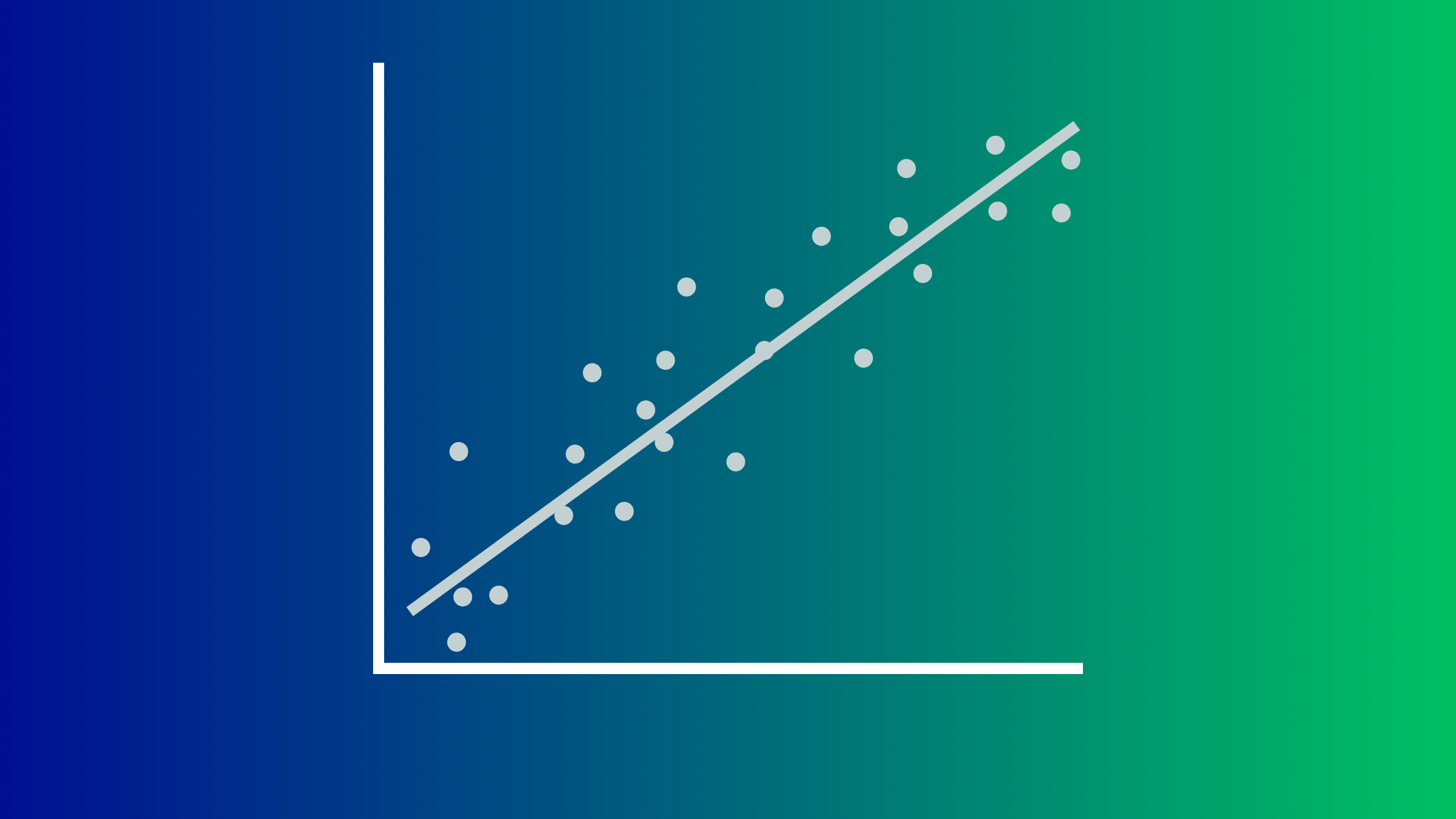Analytics Essentials: Linear Regression
What is a Linear Regression?
Linear regression is a statistical method used to model the relationship between a dependent variable and one or more independent variables. It assumes that this relationship can be approximated by a linear equation.
Running a linear regression analysis in Excel involves using the built-in regression analysis tool and provides several valuable insights and benefits when analyzing data sets:
Relationship Identification: Linear regression helps identify and quantify the relationship between two or more variables. It determines how changes in one variable are associated with changes in another variable.
Prediction: Once a linear relationship is established, regression analysis can be used for predictive modeling. Given the values of independent variables, the model can predict the values of dependent variables.
Variable Importance: Regression analysis helps identify the relative importance of different independent variables in explaining the variability in the dependent variable. It allows for the prioritization of factors that have the most significant impact.
Model Evaluation: Regression analysis provides statistical measures, such as R-squared, p-values, and coefficients, which help evaluate the goodness of fit of the model and assess its statistical significance.
Hypothesis Testing: Regression analysis allows for hypothesis testing regarding the relationship between variables. It helps determine whether the relationship observed in the data is statistically significant or occurred by chance.
Assumptions Testing: Regression analysis allows for testing assumptions, such as linearity, independence, homoscedasticity, and normality of residuals. This helps ensure the validity and reliability of the model.
Decision Making: Regression analysis provides insights that support informed decision-making. By understanding the relationship between variables, stakeholders can make more accurate predictions and formulate better strategies.
Control and Optimization: In some cases, regression analysis is used to identify factors that can be controlled or optimized to achieve desired outcomes. For example, in business settings, regression analysis can help optimize marketing strategies, pricing models, or production processes.
Pattern Identification: Regression analysis can reveal patterns and trends in the data that may not be immediately apparent. This can lead to valuable insights for further exploration and analysis.
Overall, linear regression analysis is a powerful statistical tool that provides valuable insights into the relationships between variables, supports predictive modeling, and facilitates evidence-based decision-making in various fields including economics, finance, healthcare, marketing, and social sciences.
How do you run a Linear Regression?
In some versions of Excel, the Data Analysis Toolpak is not included by default and needs to be installed separately. Here are a few points to consider:
Availability by Version: The availability of the Data Analysis Toolpak depends on the version and edition of Microsoft Excel you are using. Some versions, particularly those for business or professional use, may include the Data Analysis Toolpak as a standard feature. However, in other versions, such as the Home and Student editions, it may not be included by default.
Installation: If the Data Analysis Toolpak is not already installed in your version of Excel, you can typically install it by accessing the Excel options or settings and enabling the Toolpak from there. Instructions for installing the Toolpak may vary depending on the specific version of Excel you are using.
Third-Party Tools: If the built-in Data Analysis Toolpak is not available in your version of Excel or does not meet your needs, there are also third-party add-ins and software packages available that provide similar or enhanced functionality for data analysis and statistical modeling within Excel.
Alternative Methods: Even without the Data Analysis Toolpak, it's still possible to perform various data analysis tasks in Excel using formulas, functions, and other built-in features. However, the Toolpak can streamline and simplify certain types of analysis, particularly for users who are less familiar with advanced statistical techniques.
Now, assuming your version of Excel has the Data Analysis Toolpak installed, here’s a step-by-step on how to run a standard linear regression:
First start by cleaning your data:
Organize Your Data: Arrange your data in two columns. One column should contain the independent variable (X), and the other should have the corresponding dependent variable (Y).
Label Your Data: Label the columns appropriately to make it clear which is the independent variable (X) and which is the dependent variable (Y).
Select Data: Highlight the data you've organized, including both the independent and dependent variables.
There are two main ways to run a linear regression analysis in Excel: using the Data Analysis ToolPak and adding a trendline to a scatter plot.
Using the Data Analysis ToolPak:
Enable the Data Analysis ToolPak: This add-in is required to perform regression analysis. Go to File > Options > Add-Ins. In the "Manage" dropdown menu, select Excel Add-ins and click Go. Check the box next to Analysis ToolPak and click OK.
Run the Regression Analysis: Go to the Data tab and click Data Analysis in the Analysis group. Select Regression from the list and click OK.
Fill in the dialog box:
Input Y Range: Select the range of cells containing your dependent variable (the variable you want to predict).
Input X Range: Select the range of cells containing your independent variable (the variable you think is influencing the dependent variable).
Check the boxes for any other desired options, such as labels and confidence intervals.
Click OK to run the regression. Excel will generate a summary table with the regression coefficients, R-squared value, and other statistics.
Review the Regression Output: The regression output will include the regression equation, coefficients, R-squared value, p-values, and other relevant statistics.
Interpret the Results:
The regression equation is in the form of Y = aX + b, where "a" is the slope (coefficient of X) and "b" is the intercept.
R-squared (R²) indicates the goodness of fit, representing the proportion of variance in the dependent variable explained by the independent variable.
Coefficients provide information about the relationship between the independent and dependent variables.
In linear regression, the R-squared value (R²) is a measure of how well the independent variable(s) explain the variability in the dependent variable. R-squared is a value between 0 and 1, where:
0 indicates that the model does not explain any of the variability in the dependent variable.
1 indicates that the model perfectly explains all the variability in the dependent variable.
A higher R-squared value generally indicates a better fit of the model to the data.** However, what constitutes a "good" R-squared value can vary based on the context and the field of study. Here are some general guidelines:
0.0 ≤ R² ≤ 0.3: This range suggests that the model has a weak explanatory power and may not be suitable for making predictions or drawing meaningful conclusions.
0.3 ≤ R² ≤ 0.7: In this range, the model has a moderate level of explanatory power, and it can be considered useful for many applications.
0.7 ≤ R² ≤ 1.0: This range indicates a strong explanatory power, and the model is likely to be highly suitable for making predictions and drawing conclusions.
**It's important to note that while a higher R-squared value is generally desirable, a high R-squared does not necessarily imply a causation between the variables. It's critical to consider the context of the analysis and the domain-specific knowledge.
Also, R-squared should be interpreted in conjunction with other factors such as the domain of the study, the complexity of the model, and the goals of the analysis. In some cases, a lower R-squared may be acceptable if the model is simple and fulfills the research objectives adequately. Always consider the context and the specific requirements of your analysis when evaluating the goodness of fit using R-squared.
Adding a Trendline to a Scatter Plot
It's important to clarify that adding a trendline to a scatter plot in Excel doesn't directly perform a complete linear regression analysis. While it can provide a visual representation of the linear relationship between variables, it doesn't offer the full statistical analysis a regression provides.
However, adding a trendline can be a helpful first step in exploring the data and visualizing the potential linear relationship. Here's how to do it:
Create a scatter plot:
Highlight your data points (ideally one representing the independent variable and the other the dependent variable).
Go to the Insert tab and select the desired scatter plot type (e.g., Scatter with Lines and Markers).
Add a trendline:
Click on any data point in the scatter plot.
In the Chart Design tab, go to Add Chart Element and select Trendline. Choose Linear Trendline.
Format the trendline (optional):
Right-click on the trendline and select Format Trendline.
You can customize the line style, color, and display additional information like the equation and R-squared value.
While the trendline equation provides a glimpse into the linear relationship, it doesn't offer the full picture. For a complete linear regression analysis in Excel, you should use the Data Analysis ToolPak as previously described. It provides detailed statistics like slope, intercept, p-values, and R-squared, allowing for a more comprehensive understanding of the relationship between your variables.